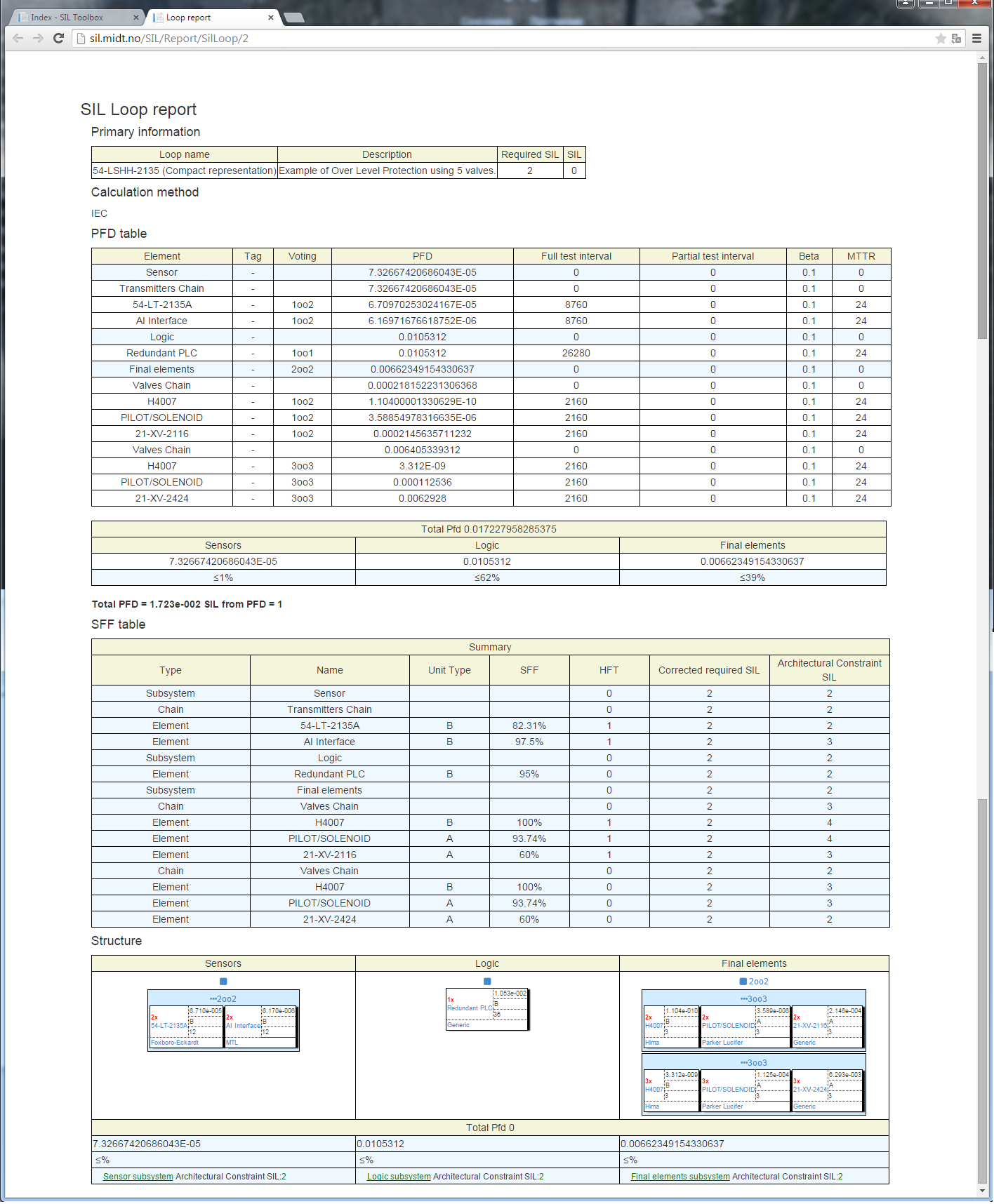1. Preface
Quick start overview & Help is available for simplify usability of solution !
Toolbox allows you to calculate SIL using visual constructing loop structure
We have the following modules:- SIL Loop - used to construct loop's constucture and calculate SIL
- Projects - Manage your projects
- Tags - tag's reposiory
- Instruments - instrument's repository. Generic instruments is predefined data from manufacturers.
- Import/Export data - You can import/export huge amount o data using excel template.
- Documents - Document's repository. You can add documents for instruments, tags and etc.
You have existing project - MIDT Project Example. We provide some examples for you for better understading principles of toolbox. Project contains already predefined generic instruments and loops.
2. Project
To begin to work - you should select a project.

If you don't have any projects - you should create a new one from - Projects menu
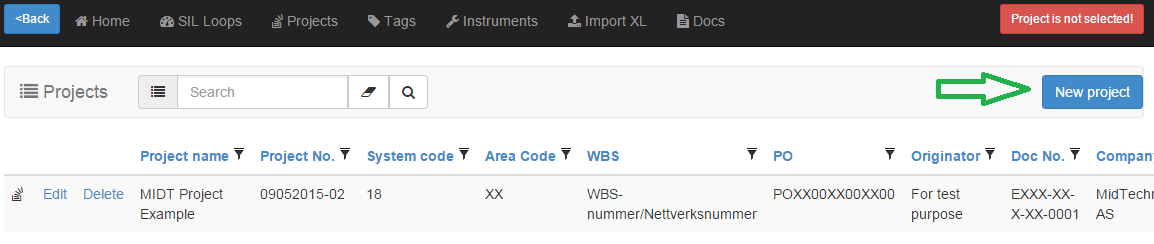
Put in needful project parameters, such as: ProjectName,ProjectNo,Company,Originator,PO,WBS,SystemCode,AreaCode,DocNo,Description
and also specify SIL defualt parameters for calculations: DefaultMTTR,DefaultBeta,Calculation method (IEC or PDS)
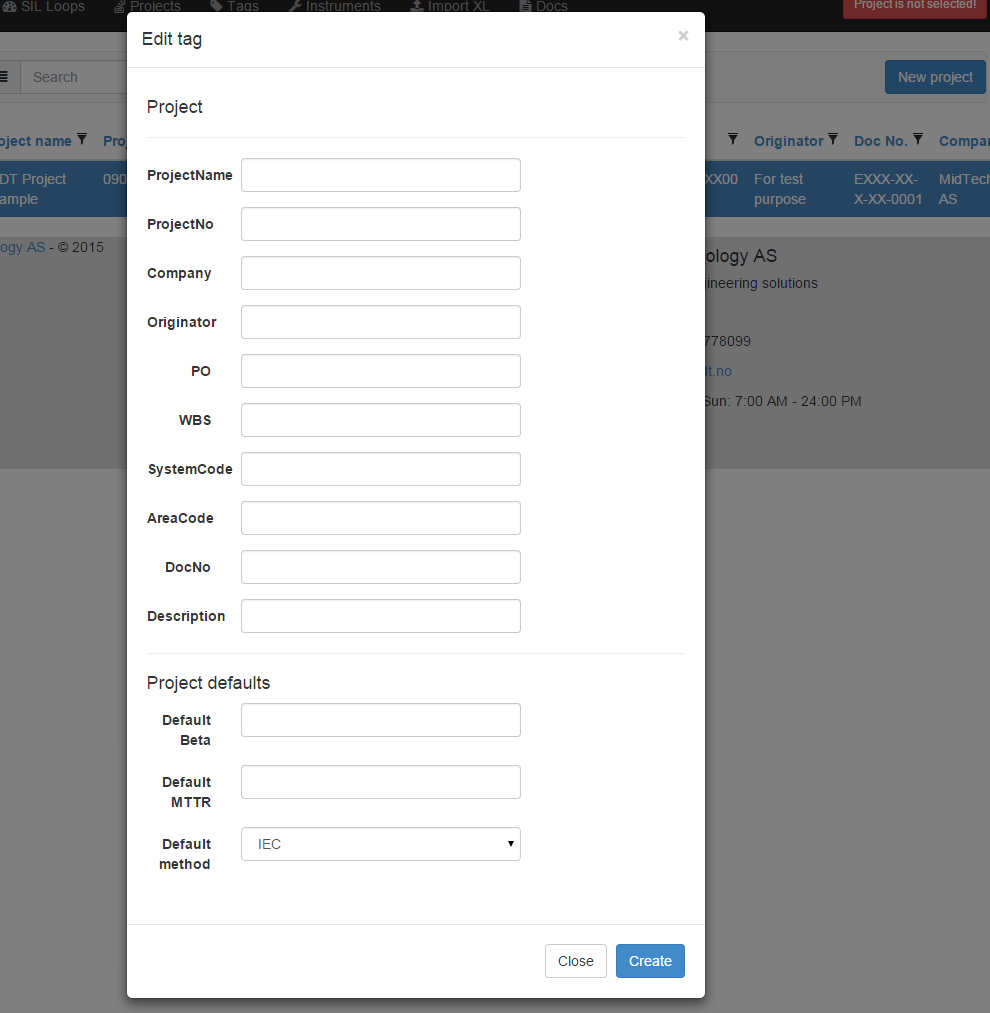
3. Create SIL loop
Go to SIL Loops menu
Create a new SIL loop

Put in needful description parameters for your SIL loop (Name, Description and Required SIL) :
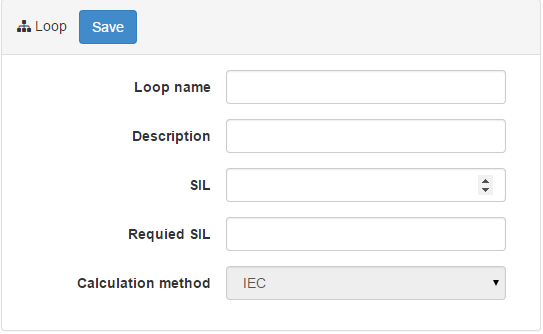
Notes:
- SIL - will calculated automatically
- Calculation method - comes from project's calculation method parameter
Press "Save" button and then start to create loop structure
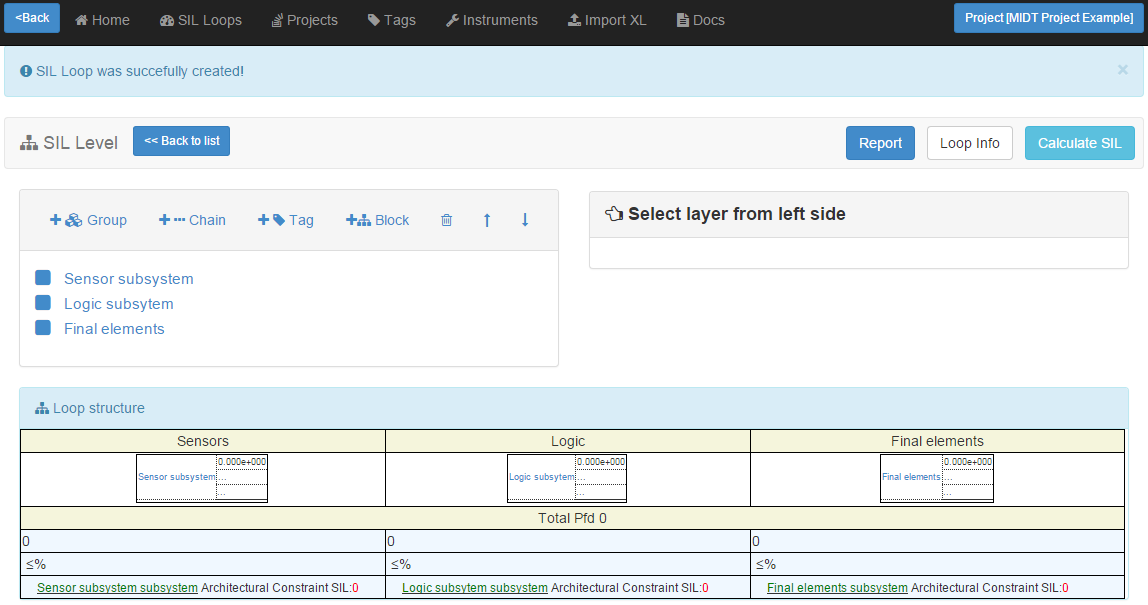
4. Construct loop structure
The main idea is represent a loop structure as a TREE
In left panel, you see 3 subsystems: sensors. logic and final elements. Clicking on the subsystem, you will see a red marker and expanded panel from right side. Red marker means what element is selected.
On the the right side you see parameters of selected element.
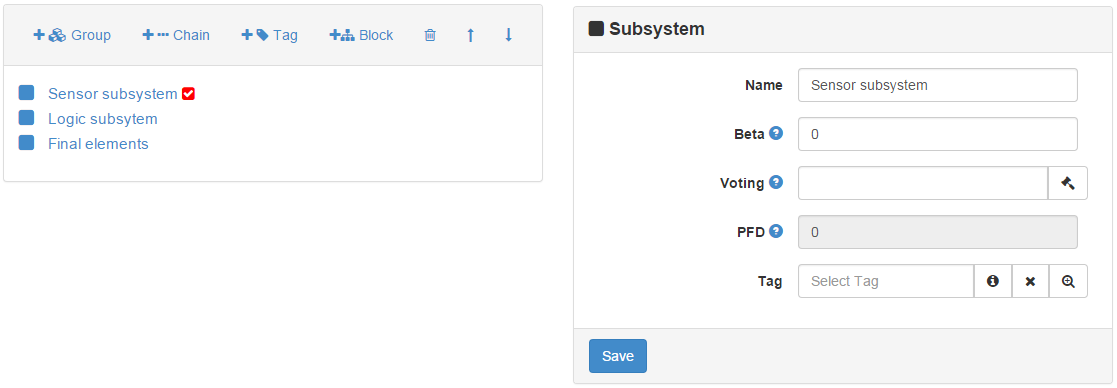
There are 3 element types: Group, Chain, Tag.
- Group is a group of elements with voting NooM. Group can contains any child elements
- Chain is a group of elements with voting NooN. Chain can contains any child elements
- Tag - is a instrument. Tag cann't contain any child elements
Selecting elements you can add childs elements

So, using this simple operations you can construcn loop af any difficulty.
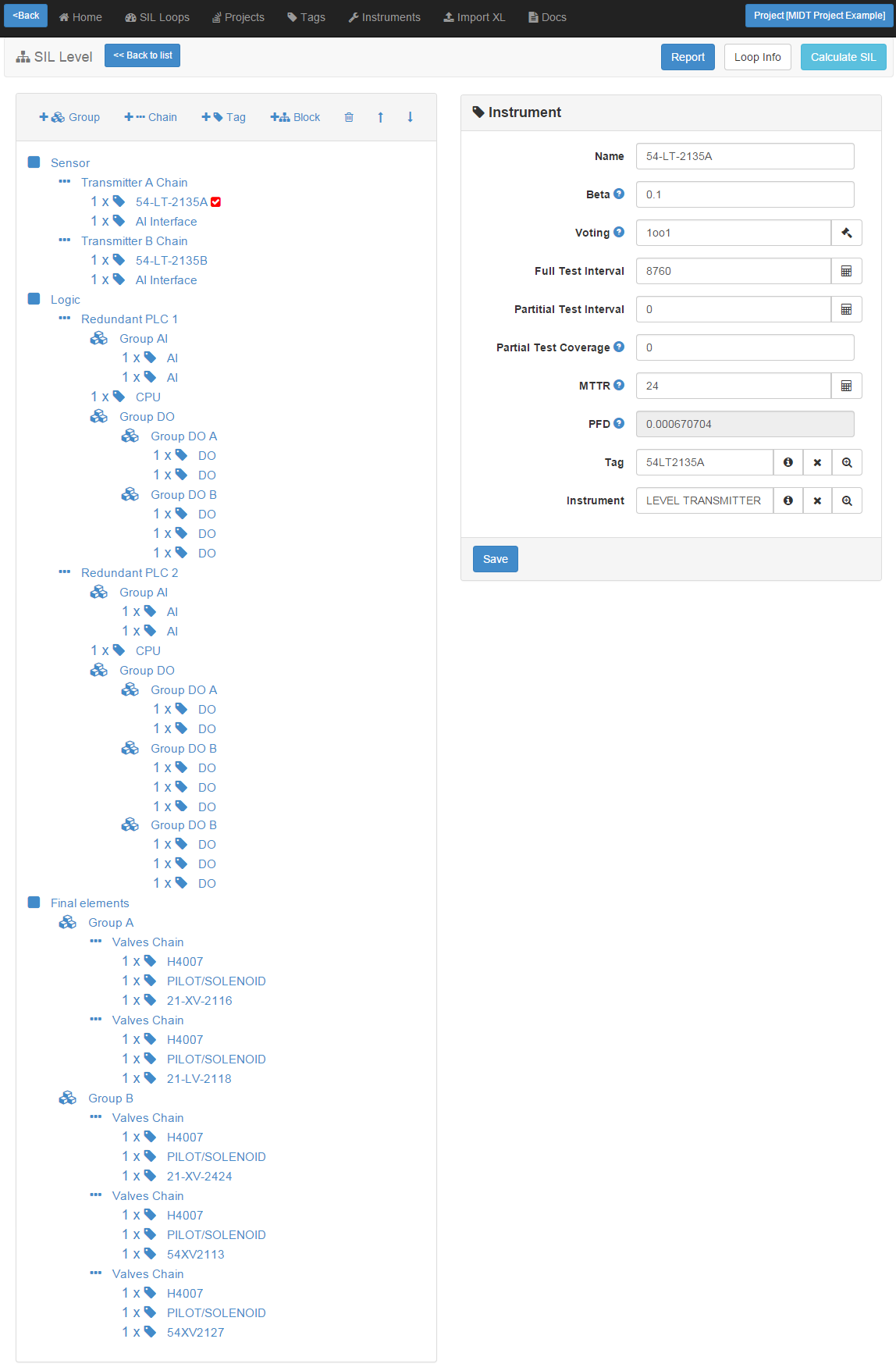
In the bottom part you see loop visualization.
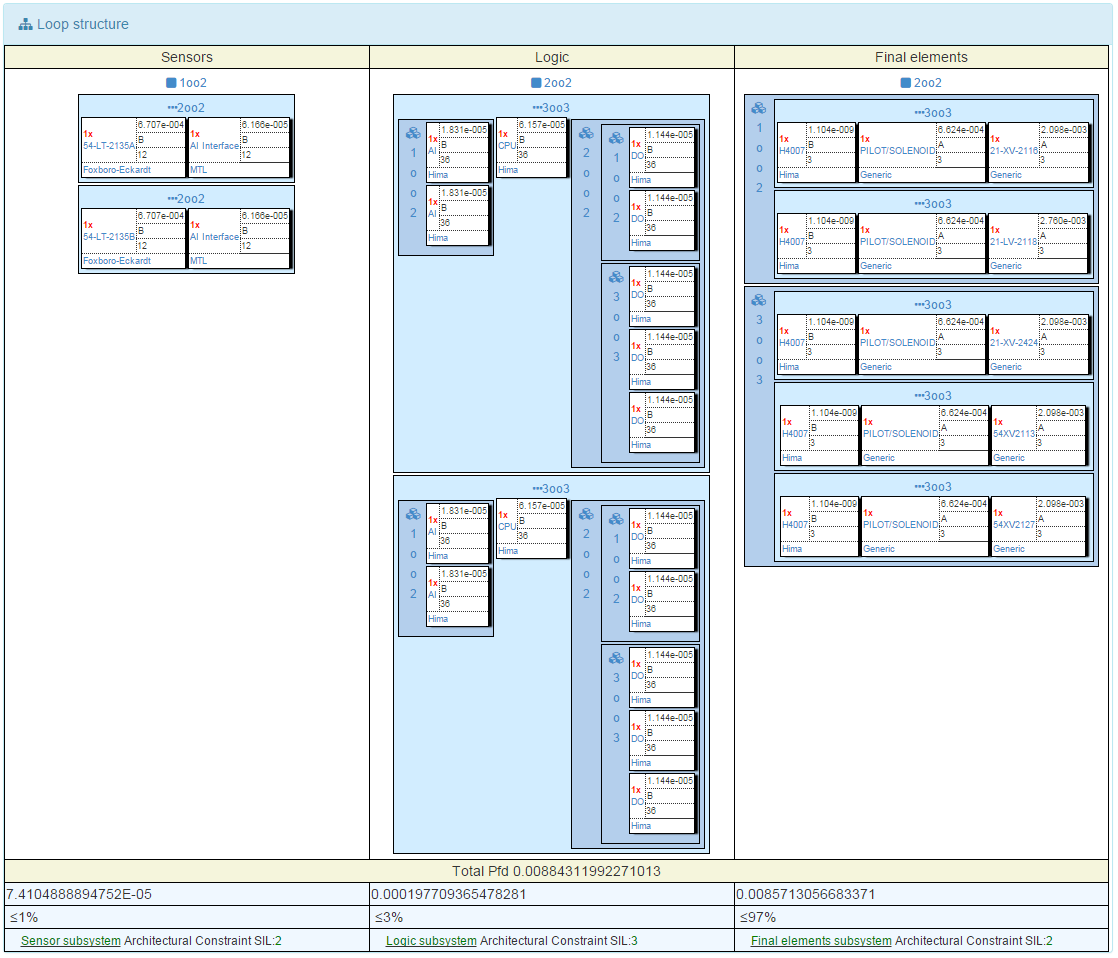
5. Set element's parameters - Voting, Beta, MTTR,Full Test Interval, Partitial Test Interval, Partial Test Coverage and Instrument
Select instrument from left side and you will see all element's properties from right. You can determine all nessesary data needful for SIL calculation
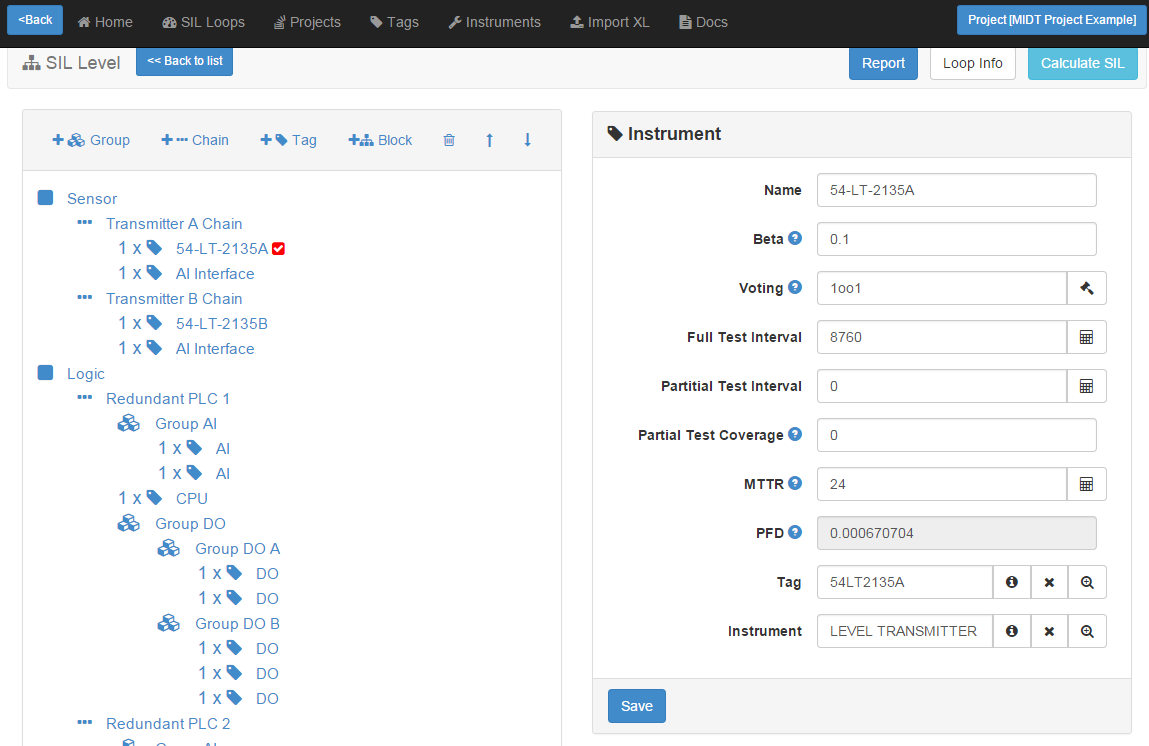
Selecting instrument, you provide the following parameters: UnitType
Beta
,
BetaD
Ls
Ld Ldu Ldd SFF

6. Safety Integrity Level Calculation
After creating loop structure, You can calculate a SIL level:
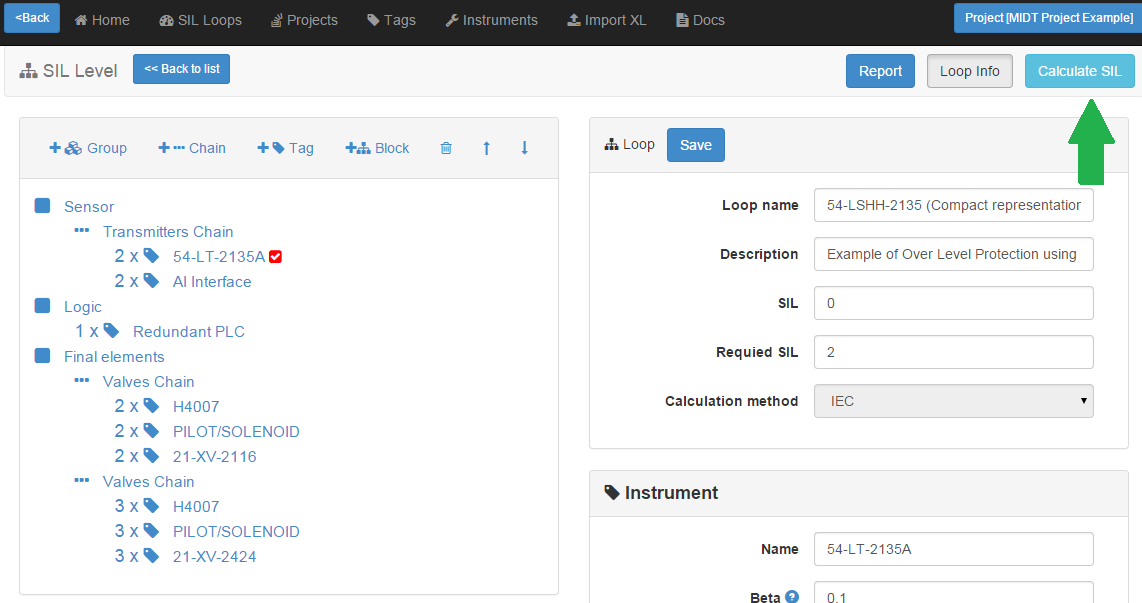
Calculations:
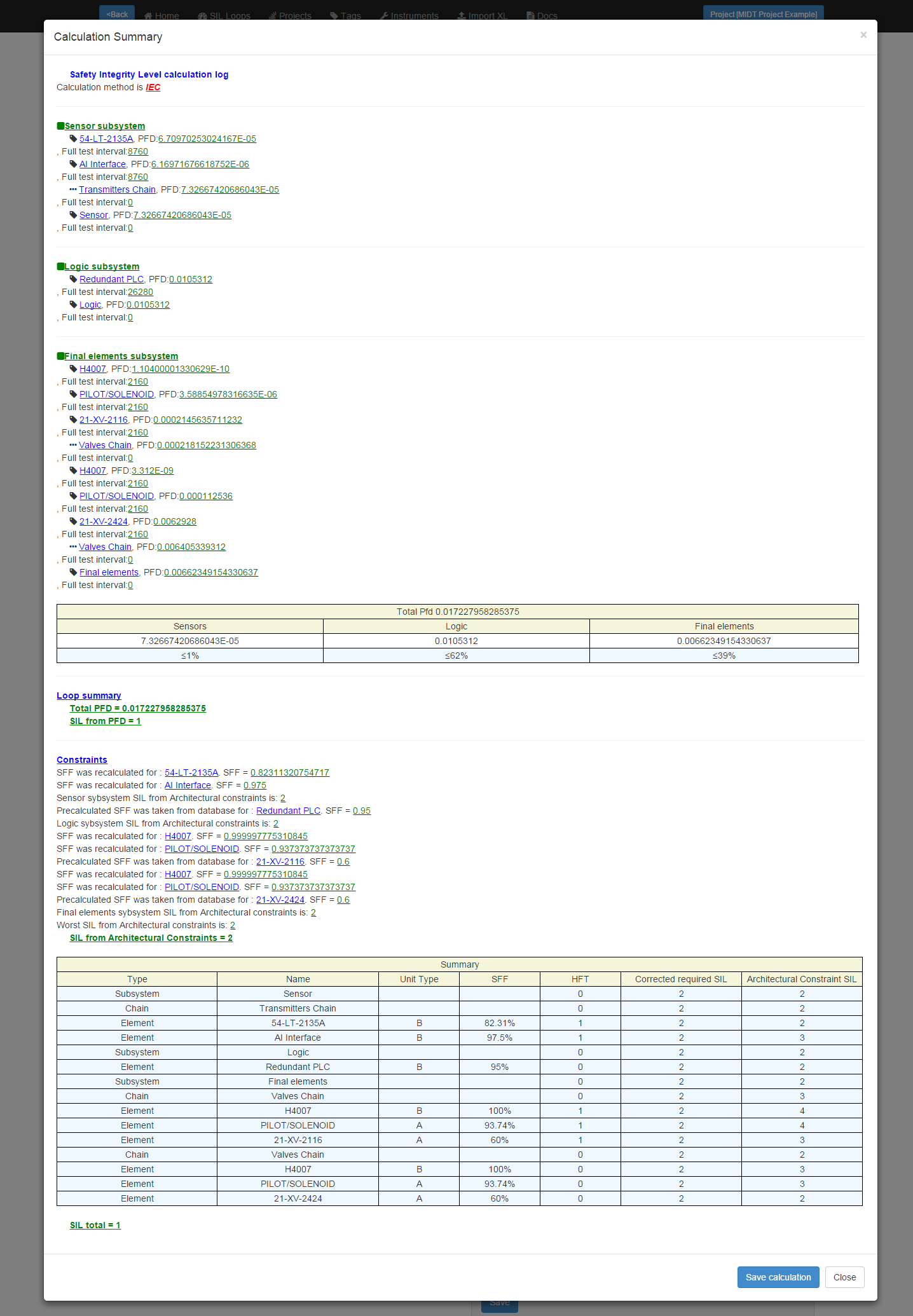
Press "Save" button, to save element's PFDs and Loop's SIL property!
7. Print SIL loop calculation summary report
After calculationg SIL level you can print getted results and get it into report. Press here:
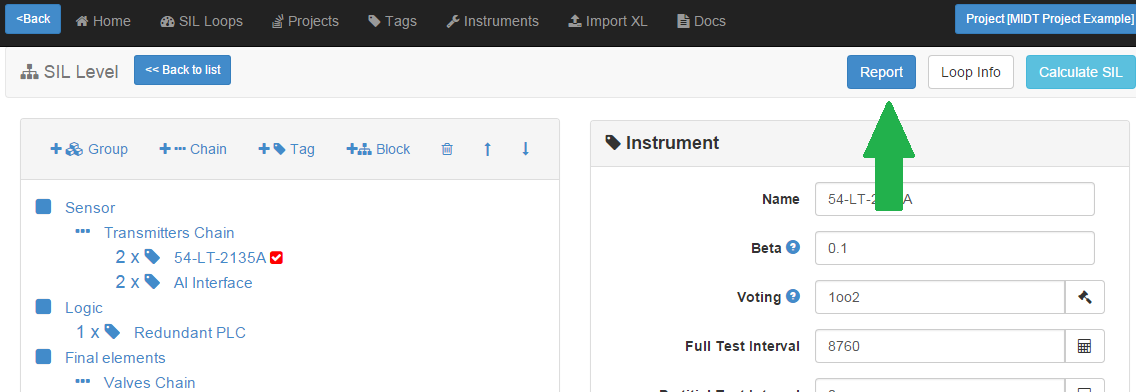
Report: